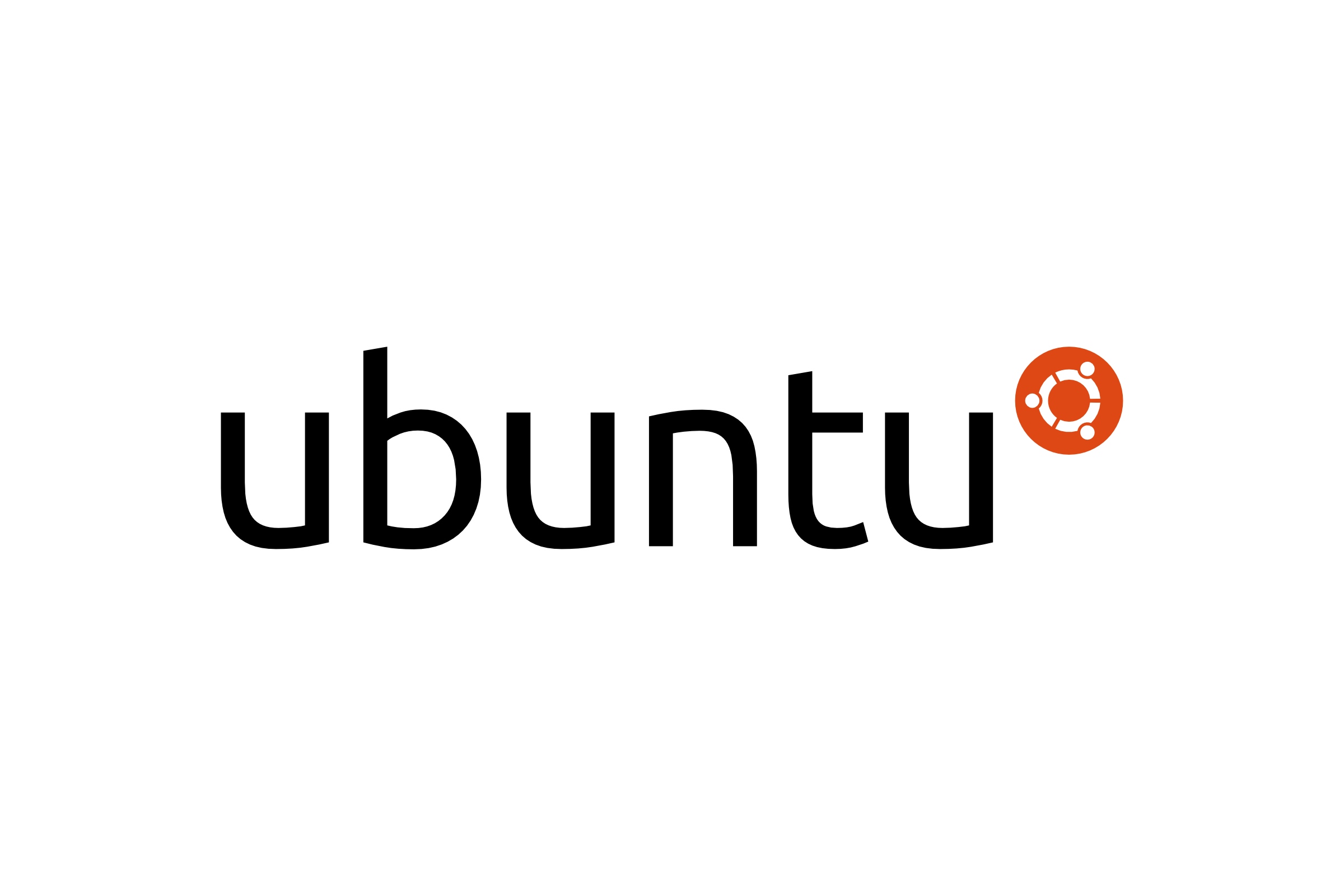Typical process of creating a bootable USB using previously downloaded ISO image file is pretty easy but with Debian it can become a bit tricky. Follow this article to ensure your startup disk is created in a correct way.
In my case using Startup Disk Creator led to see an unpleasant exception in my terminal.
An uncaught exception was raised: Invalid version string 'GNU/Linux'Let's see how we can solve this issue and end up with a fully bootable USB with Debian 7.4.0.
Image Preparation
Find any USB drive you want to use that has enough free space. Mount it and check on which /dev/sd* Linux recognizes it. In my case once it was sdb and second time it was sdc. Now obtain the path where the Debian ISO file is located. Mine sits at:
/home/slick/Downloads/debian-7.4.0-amd64-CD-1.isoYour location (as well as the name of the home directory) will be obviosly different. Change it accordingly.
Startup Disk Creation
Open terminal and type:
sudo dd if=[path_to_iso] of=[path_to_usb]where:
[path_to_iso]is/home/slick/Downloads/debian-7.4.0-amd64-CD-1.iso[path_to_usb]is/dev/sdb
for example:
sudo dd if=/home/slick/Downloads/debian-7.4.0-amd64-CD-1.iso of=/dev/sdbTricky Part
Do not provide a path to the exact partition, like /dev/sdb1. If you do that, your bootable USB won't work! In case you are wondering what dd command does, in a brief explaination it copies whole ISO content as raw data into your USB.
After a minute or two, you should see something similar to:
1275904+0 records in
1275904+0 records out
653262848 bytes (653 MB) copied, 17,4742 s, 37,4 MB/sYour bootable USB with Debian is ready to go.