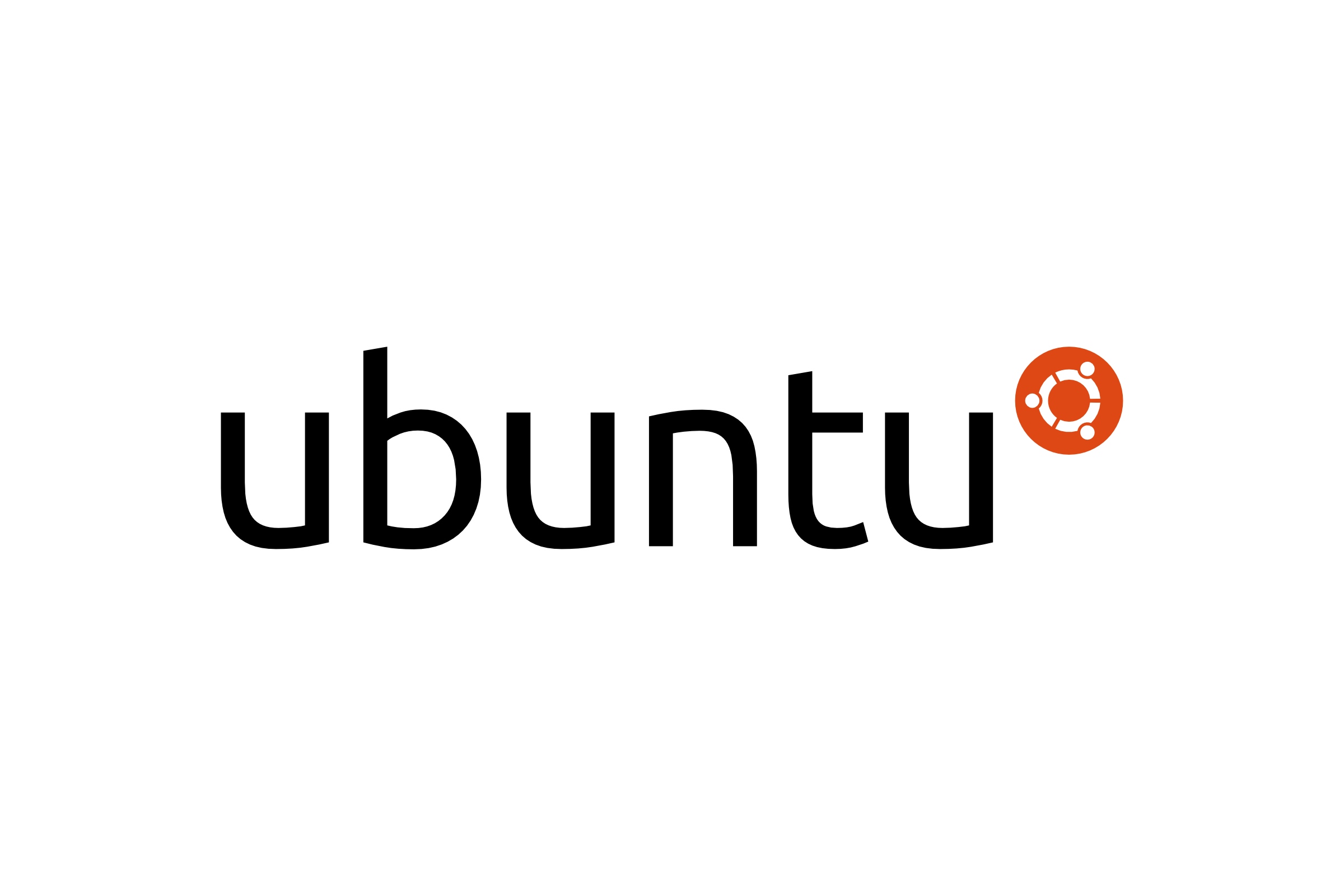If you have more than one Operating System installed on your machine, it is doable to use just a single instance of Thunderbird's Profile on both of them. With this, when switching between systems, your mailbox is fully in sync.
Assumptions
Let's clarify some things here:
- The fact that Linux is able to read content of FAT / NTFS partitions.
- The idea of symbolic links
☝🏻 At the end of this tutorial, both operating systems will use Windows's profile of Thunderbid as the main one.
Our test environment consists of:
- Windows 7
- Ubuntu 9.10
Windows Part
Location of Windows 7 profile is:
C:\Users\slick\AppData\Roaming\Thunderbird\Profiles\udrquvb7.defaultThis profile contains lots of mailboxes, 3 e-mail accounts and many personal folders. All of that counts in thousands of files and many gigabytes of data.
Ubuntu Part
Now run Ubuntu – it should be cleaned. Install Thunderbird if not present. Open terminal and switch to it's profile:
cd ~/.mozilla-thunderbirdChange the name of profile's directory to make a backup:
mv an8ii60u.default an8ii60u.default_backupNow create a symbolic link between existing profile (located in Windows) and this in Ubuntu
ln -s /media/WINDOWS7/Users/slick/AppData/Roaming/Thunderbird/Profiles/udrquvb7.default an8ii60u.defaultThat's all!
Reboot your computer and enjoy one instance of Thunderbird on both Operating Systems.
⚠️ Some hints:
an8ii60u.default– profile name under Ubuntuudrquvb7.default– profile name under Windows
Remember to have Windows (NTFS) partitions automatically mounted under Linux – with this you can dodge issues with a locked profile "parent.lock". When partition is mounted, system will be able to manage locks correctly when shutting down.