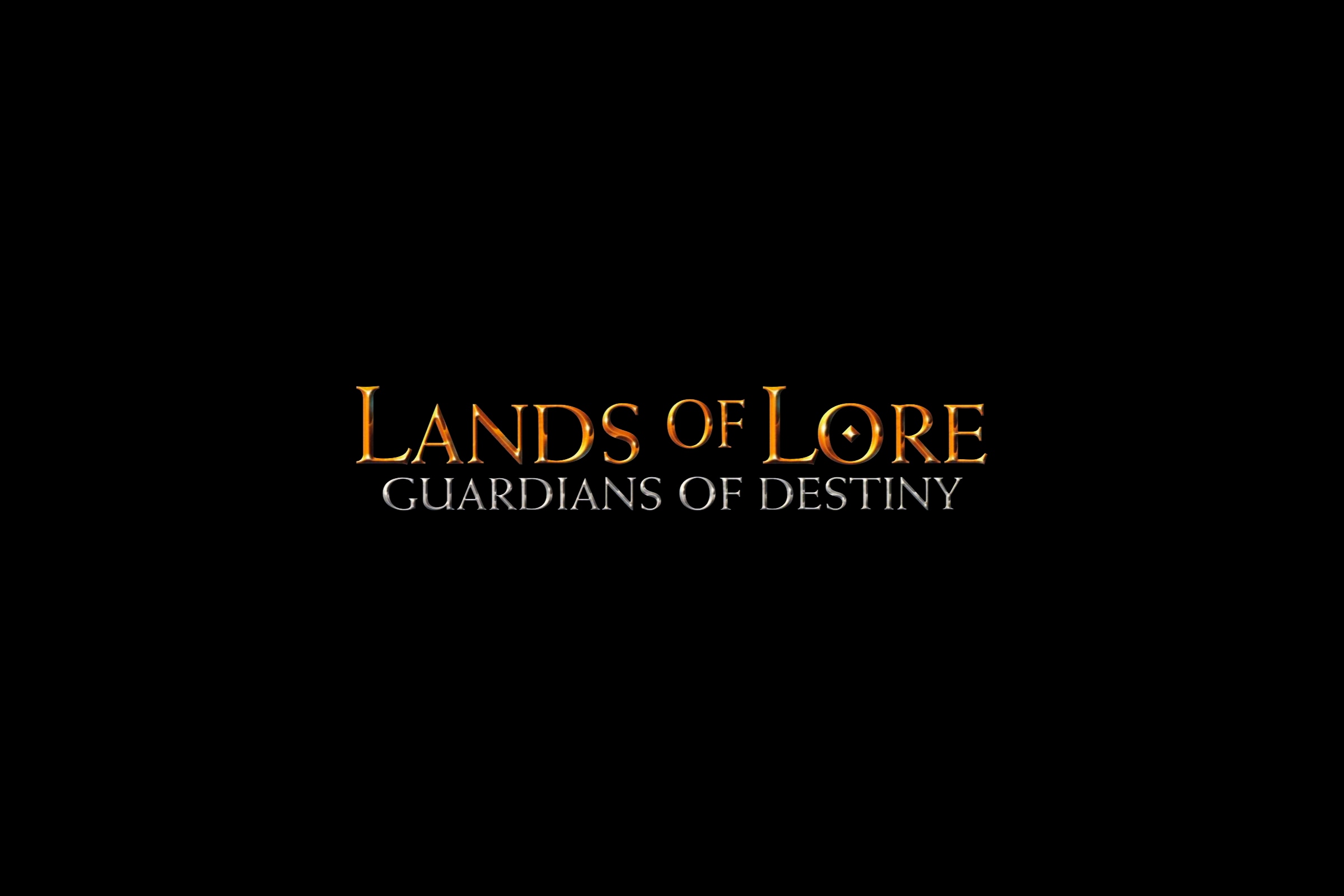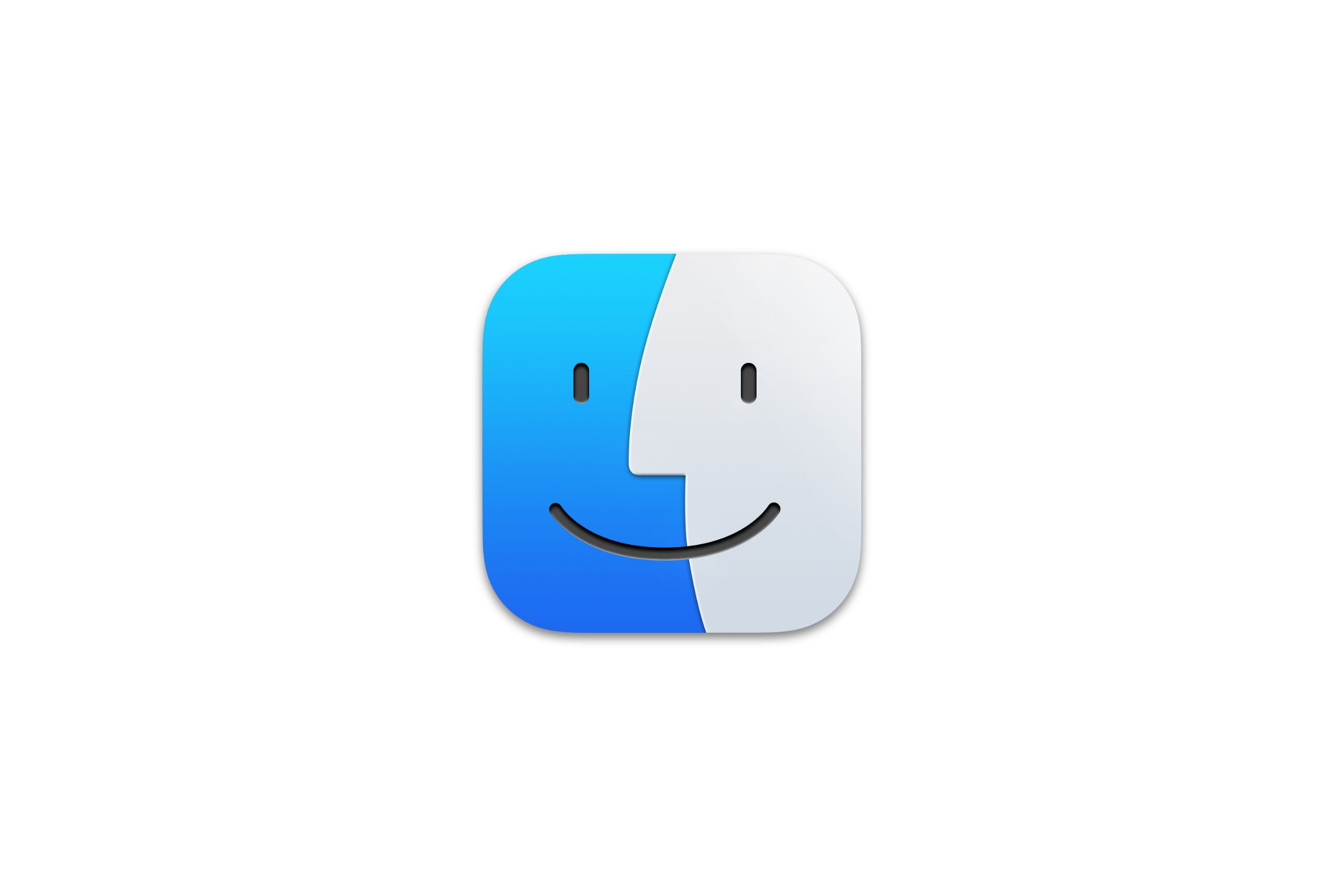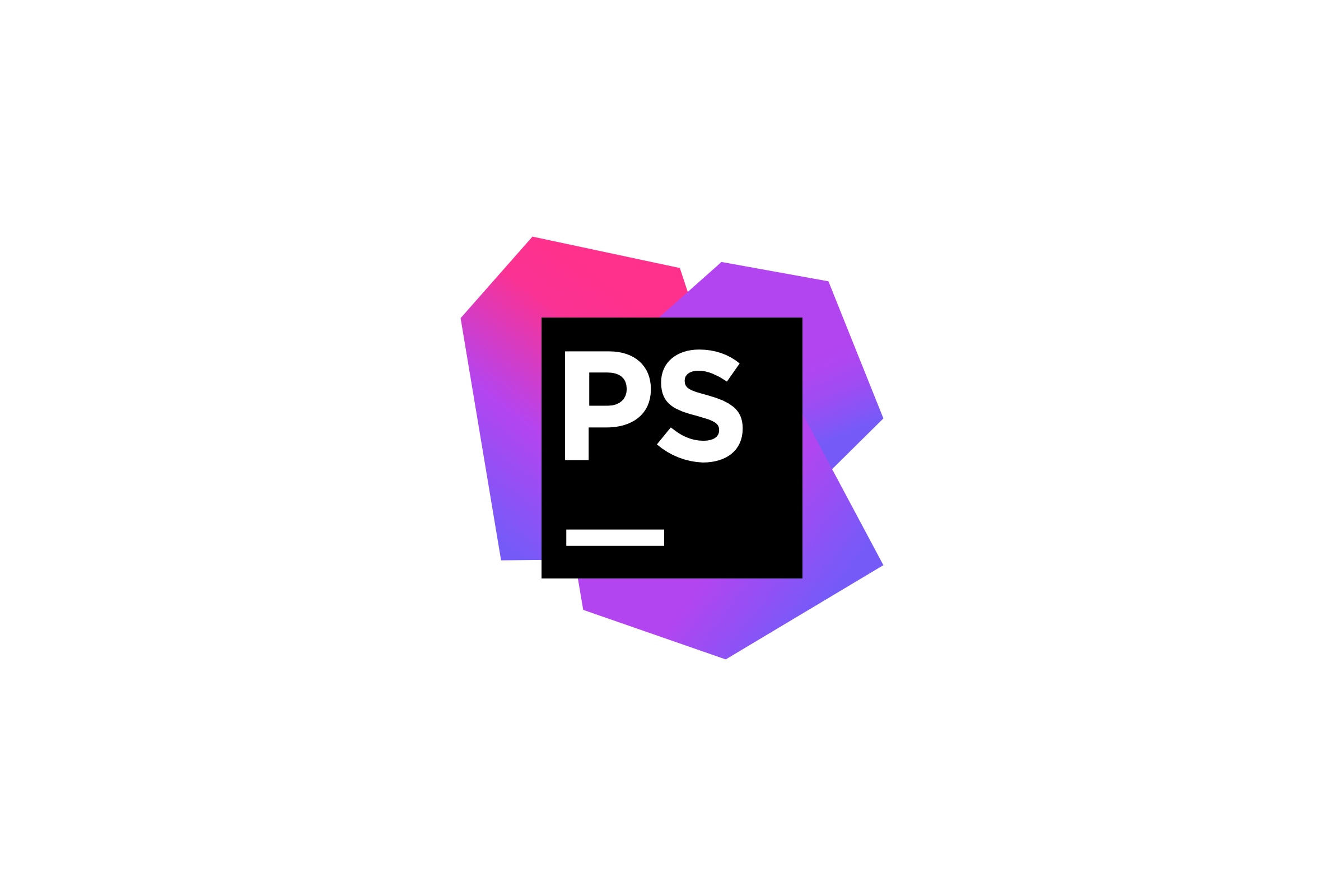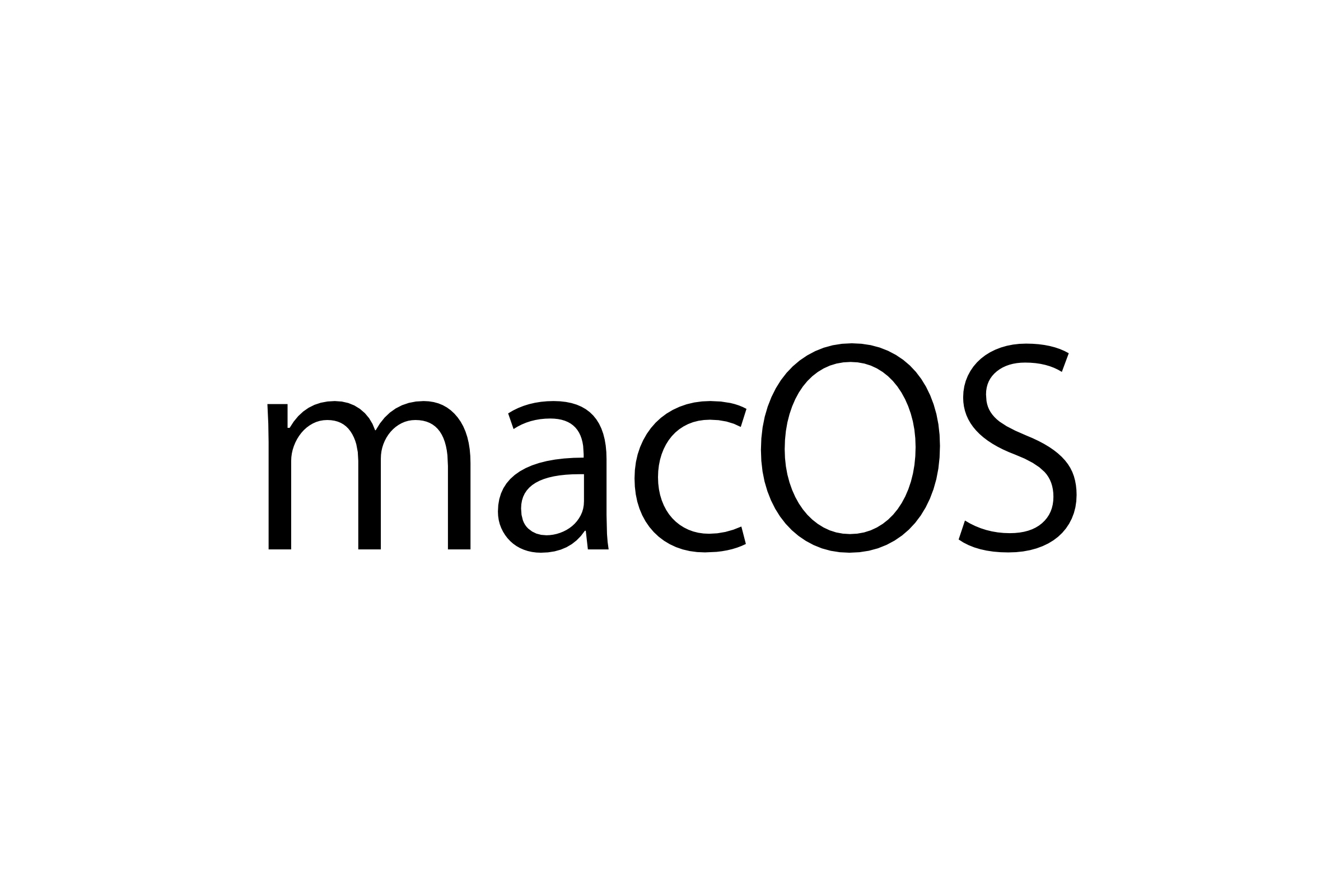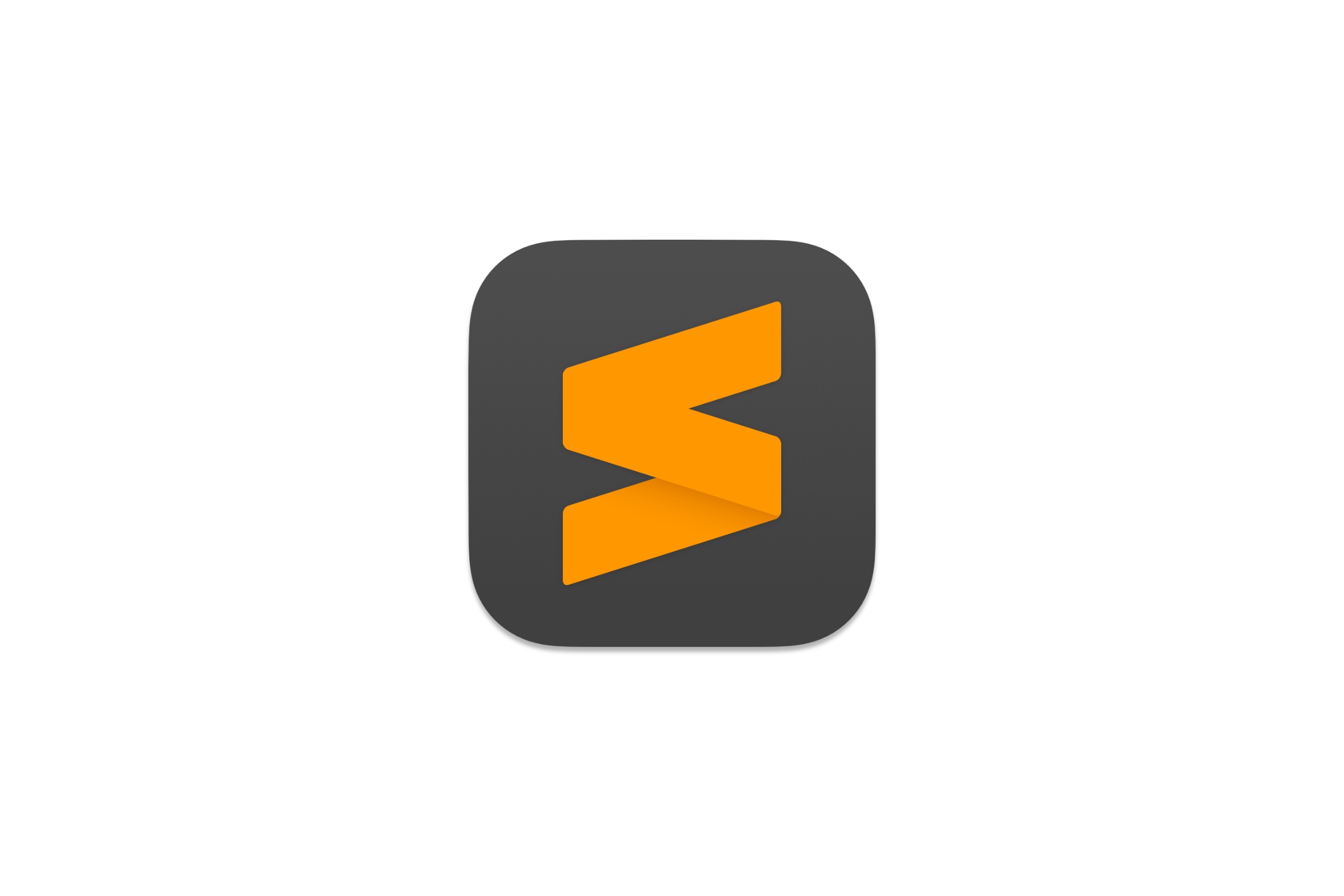As soon as you install any Microsoft product on macOS, as a bonus you will also get the AutoUpdate app that runs in the background and ensures that all company-related software is up to date. I have nothing against this, but I don't like when an app is intrusive by suddenly popping up (especially when you start OS).
What is even more frustrating, is the fact that disabling Microsoft AutoUpdate app from Login Items (System Settings) does not seem to make any effect. In this article I will show you a forceful approach on how to physically delete the app as well as corresponding LaunchAgent and LaunchDaemon.
Identifying Target Files
Three items that we are about to delete are:
- App
Microsoft AutoUpdate.applocated at/Library/Application Support/Microsoft/MAU2.0 - Agent
com.microsoft.update.agent.plistlocated at/Library/LaunchAgents - Daemon
com.microsoft.autoupdate.helper.plistlocated at/Library/LaunchDaemons
Cleaning
Open terminal app of your choice and remove each the following items:
sudo rm -rf /Library/Application\ Support/Microsoft/MAU2.0
sudo rm /Library/LaunchAgents/com.microsoft.update.agent.plist
sudo rm /Library/LaunchDaemons/com.microsoft.autoupdate.helper.plistPost Actions
Restart macOS Ventura.
Can I somehow undo these deletions?
Yes, simply install the application back onto your macOS by pulling the package from Microsoft's website.