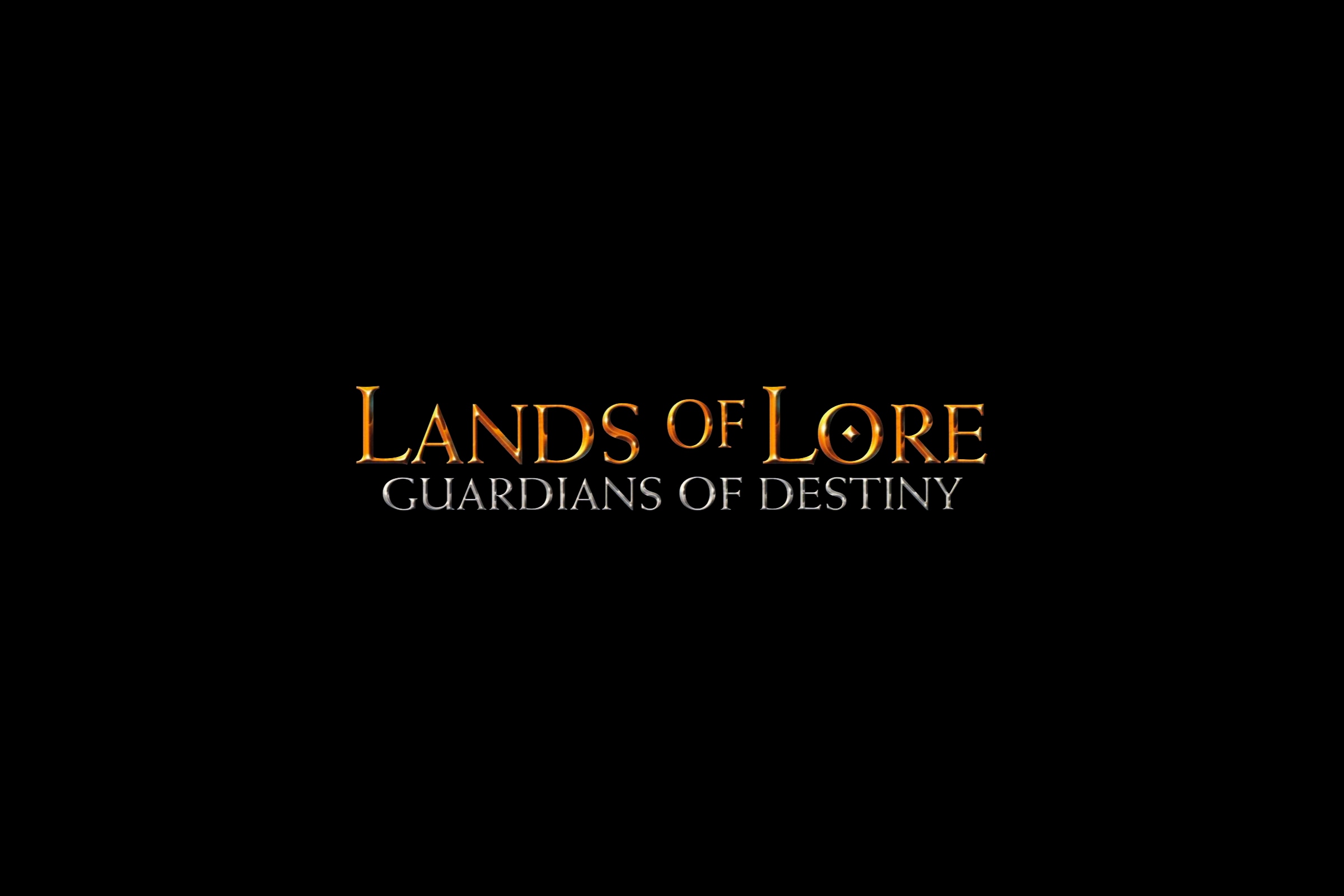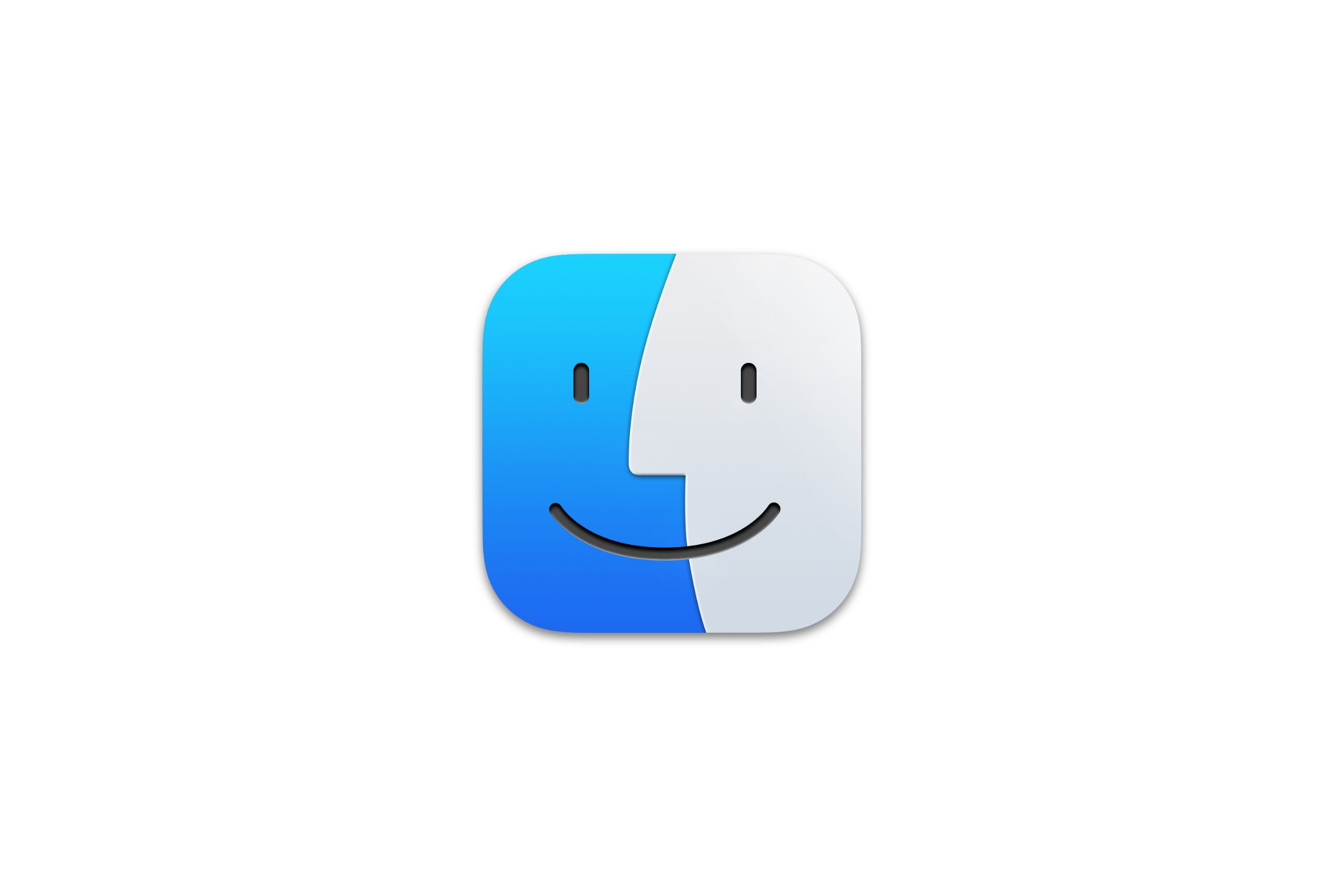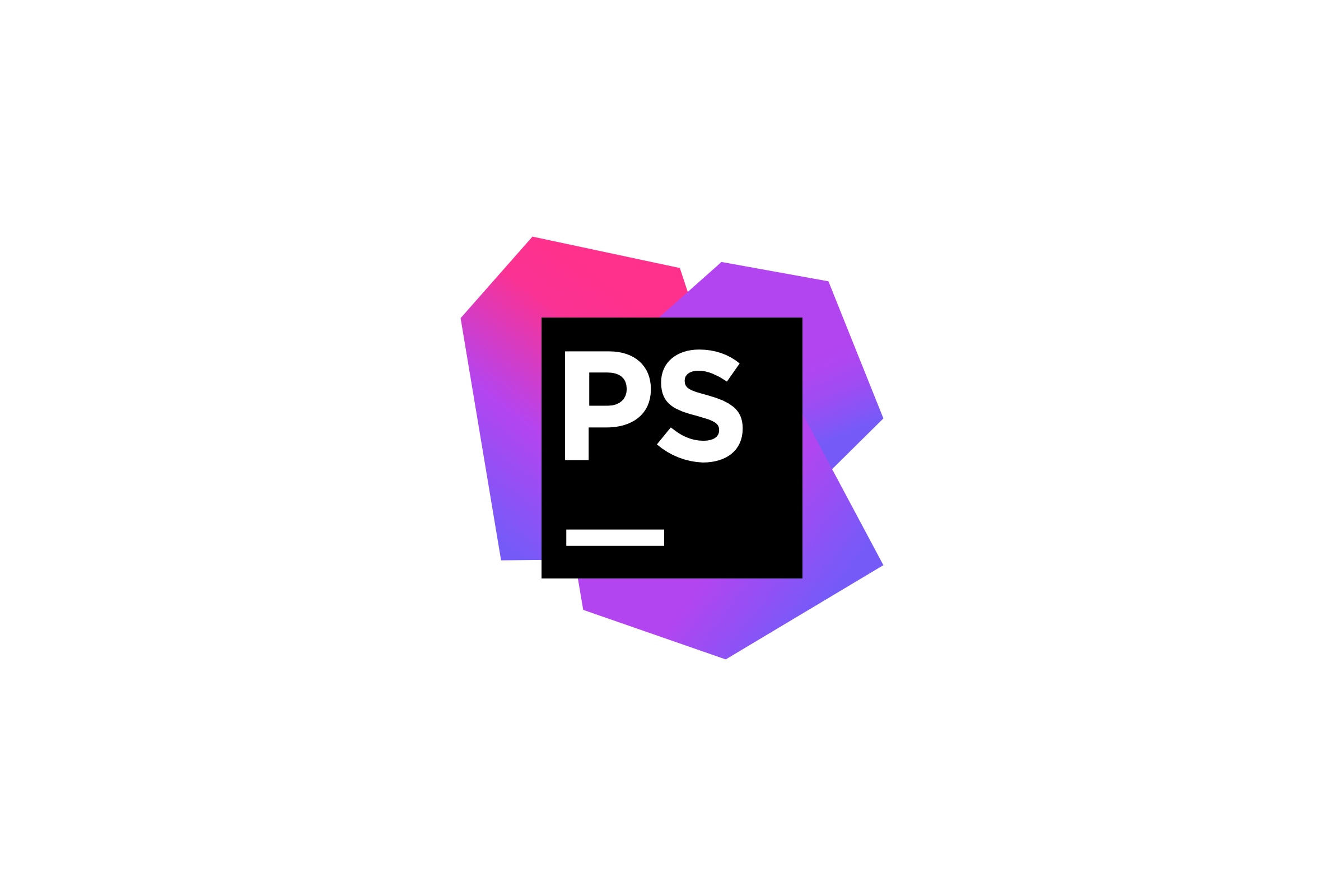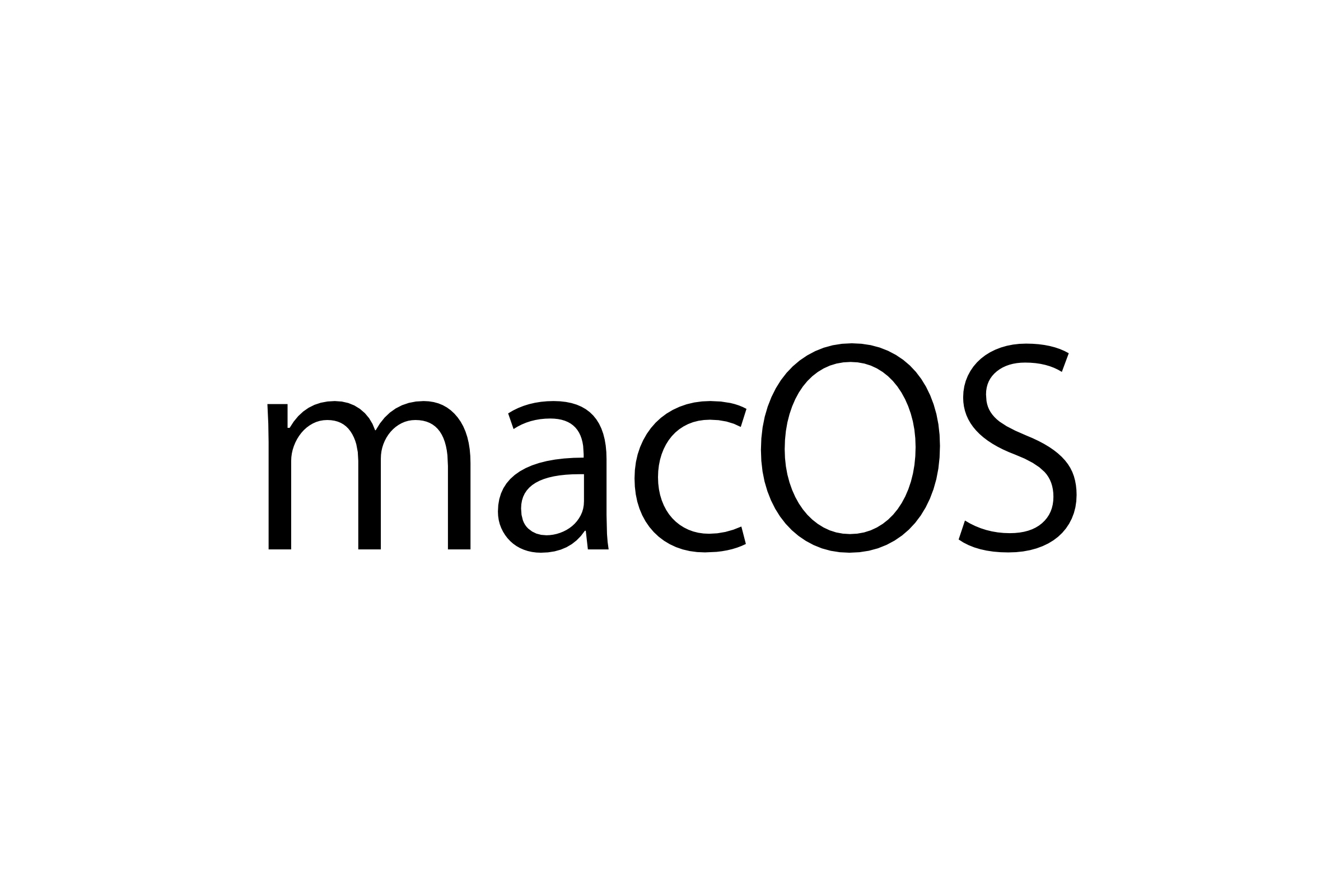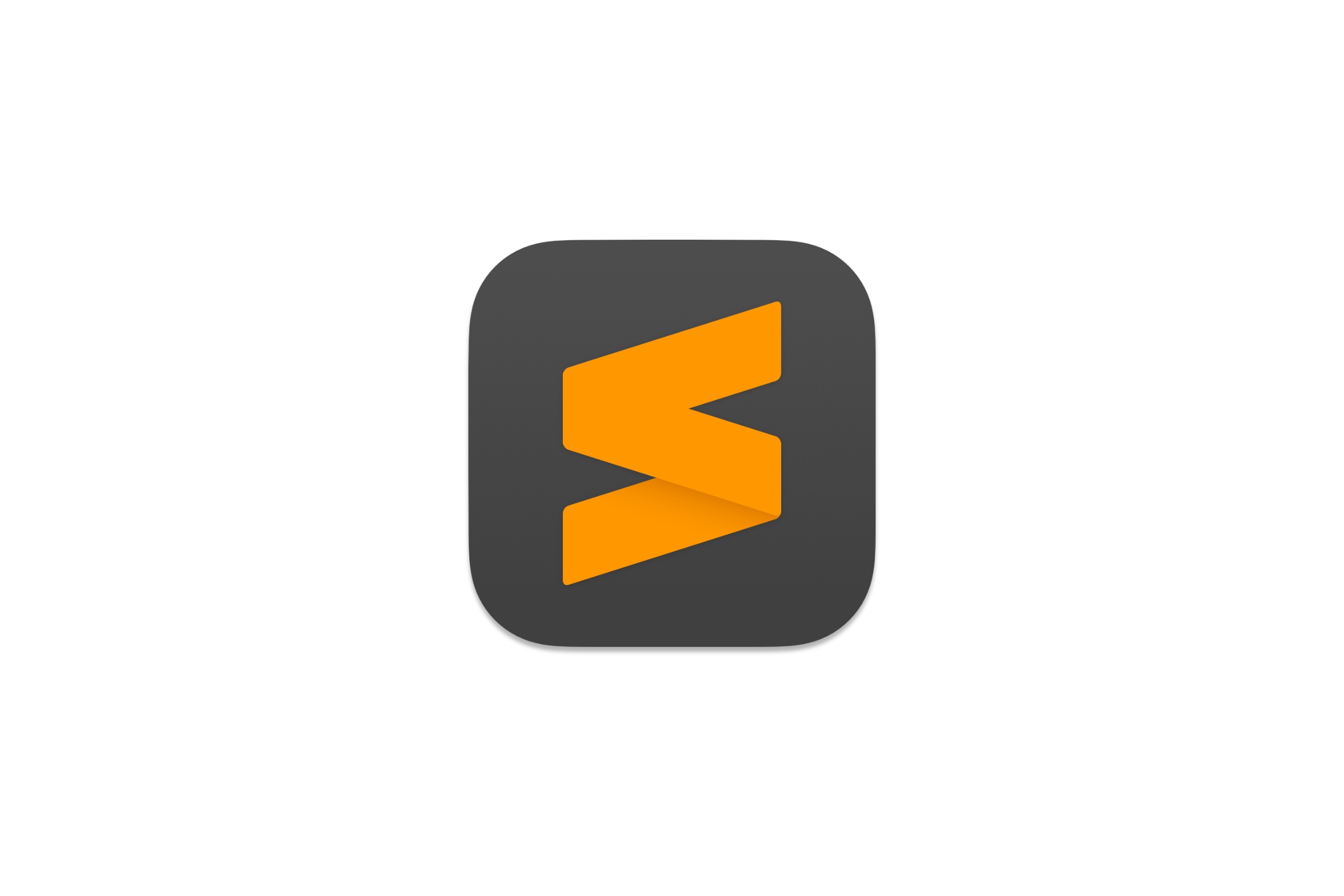If you miss a typical package manager like Advanced Package Tool (APT) from Ubuntu then Homebrew for macOS is exactly what you are looking for. It allows you to conveniently pull missing software through command line and is both applicable to CLI and GUI applications.
Installing Homebrew
Open terminal app of your choice and paste the following command:
/bin/bash -c "$(curl -fsSL https://raw.githubusercontent.com/Homebrew/install/HEAD/install.sh)"Using Homebrew
Once installed, type brew to see a list of available commands:
Example usage:
brew search TEXT|/REGEX/
brew info [FORMULA|CASK...]
brew install FORMULA|CASK...
brew update
brew upgrade [FORMULA|CASK...]
brew uninstall FORMULA|CASK...
brew list [FORMULA|CASK...]
Troubleshooting:
brew config
brew doctor
brew install --verbose --debug FORMULA|CASK
Contributing:
brew create URL [--no-fetch]
brew edit [FORMULA|CASK...]
Further help:
brew commands
brew help [COMMAND]
man brew
https://docs.brew.shIn most cases you are probably going to pull new software via brew install <package name>. If you do not know the exact package name, use brew search <package name> to see if Homebrew is able to pull that for you.
Other commands:
brew upgrade <package name>upgrades a single package by the given namebrew uninstall <package name>removes a single package by the given namebrew updateupdates Homebrew itselfbrew listoutputs list of already installed packages
Uninstalling Homebrew
Paste the following command:
/bin/bash -c "$(curl -fsSL https://raw.githubusercontent.com/Homebrew/install/HEAD/uninstall.sh)"I hope you find this article useful. 🍻